Capturing the awe-inspiring moments of a solar eclipse requires a little planning for best results. This guide is designed to help you make the most out of your eclipse-viewing experience.
The challenge with solar eclipse photography is the change in lighting conditions as the eclipse progresses to totality, and then recesses back to full sun. To adapt to this, it’s key to be able to use your smartphone camera app in manual mode. If your originally-installed camera app can’t do this, you can download a free one from the app store.
Photography Instructions
Compatibility
- Smartphones: This guide applies to both Android and Apple smartphones.
- Camera Apps: In addition to the native camera apps on your device, several third-party camera apps are also available to download from the Apple and Android app stores. Free camera apps include: Yamera, Manual Cam, Focos and Solar Snap
Safety Precaution
WARNING: NEVER, EVER, UNDER ANY CIRCUMSTANCES LOOK DIRECTLY AT THE SUN WITH UNPROTECTED EYES! DOING SO CAN CAUSE PERMANENT EYE DAMAGE!
At no time should you use the Safeshot without the camera attached or view the sun through the camera window.
Initial Setup
- Attach your smartphone securely to the SafeShot Eclipse Viewer. SEE SAFESHOT INSTRUCTIONS
- Open your preferred camera app and switch it into manual mode.
- Once in manual mode, you will want to adjust your ISO settings and shutter speed settings per the graphic below.
Eclipse Photography/Videography
Once you’ve established your initial ISO and shutter speed to get the best image of the full sun, as the eclipse progresses to totality, you will adjust your app’s ISO and shutter speed settings per the graphic below. Once totality is reached, you will reverse your ISO and shutter speed settings back towards the original starting point.
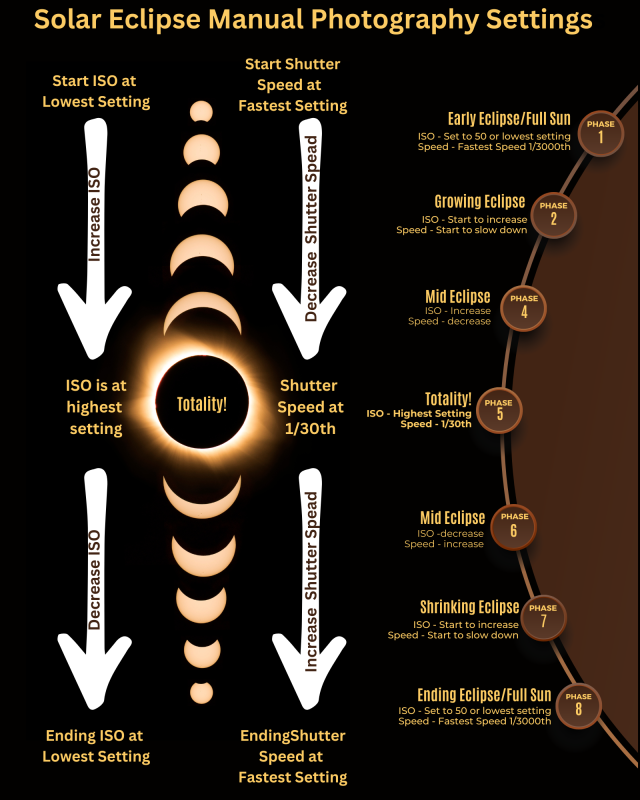
Limitations and Challenges
Switching between settings during the eclipse is very easy with a camera app that is in manual mode. Not all camera apps are created equal; some may have a more intuitive interface for changing ISO and shutter speed settings. For those of you that are Google 7 Pixel users, that smartphone’s native camera app will not drop into manual mode. If you have this smartphone, you will either have to play around with its app to get a feel for how it’s going to work, or you can choose to download a different camera app that will allow for manual mode.
Experiment!
The best way to understand the functioning of the SafeShot system is to use it to image the sun without any eclipse going on. This will give you the experience you need for using the SafeShot during the early phases of a solar eclipse.
Did you know that a full moon gives off the same amount of light as a total solar eclipse? Yup, it’s true. If you break out your SafeShot and smartphone during a full moon, you should be able to image the full moon based on the Phase 4 settings above, giving you an opportunity to test setting for the eclipse totality.

